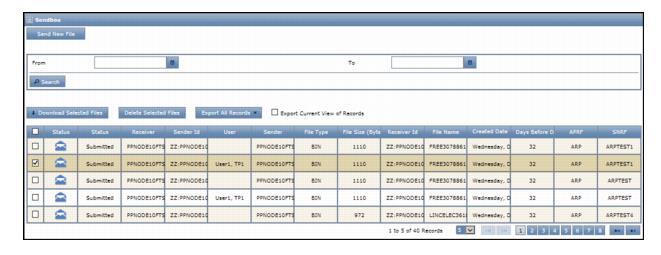After a file is uploaded, no alert is sent to the receiver for the file.
To upload files in FTS
|
1
|
|
2
|
Click Send New File.
|
The Send File dialog box opens. 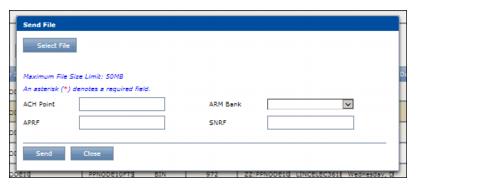
|
3
|
Click Select File.
|
|
6
|
Click Send. The dialog box remains open.
|
To remove the message that displays in the dialog box, click the X at the far right of the message.
|
|
To upload another file, repeat the steps for the Send File dialog.
|
|
|
To close the Send File dialog, click Close. The uploaded file displays at the top of the Send Files list.
|
For a description of the list pages, see “Search for Files” on page 26.