To find files in FTS
|
1
|
In the Navigation panel, click Retrieve Files or Send Files, depending on the type of files you want to view.
|
|
|
Send Files lists files your company uploaded.
|
|
|
Retrieve Files lists files your partners uploaded.
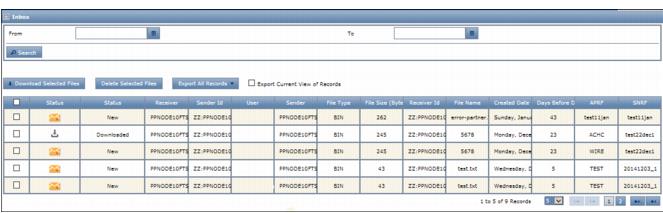 |
Note: Hub users also have My View and Support User View tabs at top left. My View (default) shows the hub company’s view of received and sent files. To use Support User View to view a partner’s FTS view, see “View a Partner’s FTS” on page 33.
Status column icons on the new page indicate the current status of files:
|
For Retrieve Files only. A new file received by your company. Other actions, such as a file download, have not yet occurred.
|
|
|
For Send Files and Retrieve Files. The File has been downloaded from FTS.
|
|
|
For Send Files only. The file was uploaded to FTS successfully by your company.
|
|
|
For Send Files only. The action to send a file through FTS or upload a file through FTP failed.
|
|
|
For Send Files and Retrieve Files. FTS has deleted the file automatically after 45 days of receiving it. The file name remains in the list of files, but users cannot download it.
|
To also view a previous status of a file, see “View File History” on page 32.
|
For Send Files. The name of user who uploaded the file in FTS).
Note: FTS does not record the user name when files are sent to OpenText through FTP or Managed Services.
|
|
|
2
|
To list only files associated with a specific metadata value (for example, Sender) during upload, or were uploaded during a specific time range, provide that metadata in the fields above the list, then click Search.
|
To use a time range, click the calendar icons next to the From and To fields, then click a date to insert it.
Search fields vary by trading community.
To restore the original list, remove the search values, then click Search again.
|
|
Click a column header to sort the list using that data attribute. Example: Sender. To sort in reverse order, click the header again.
|






