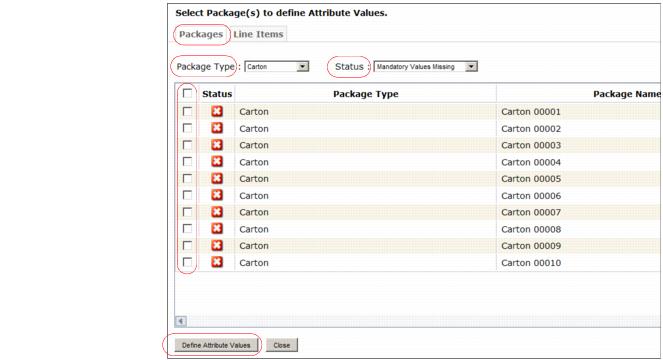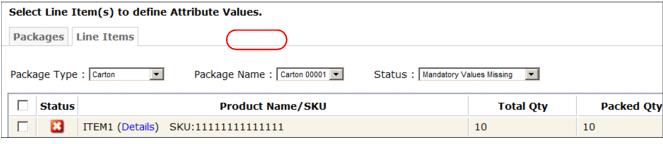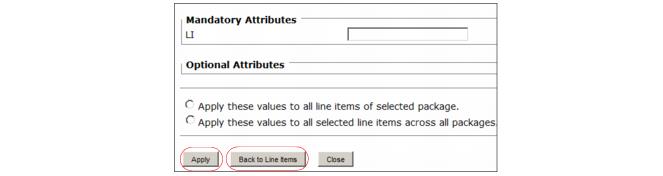You can add user-defined mandatory field values to
|
|
To add mandatory values to multiple packages or items
|
1
|
Click Enter Attributes.
|
The User Defined Attributes dialog displays. By default, the Packages tab lists all packages of a preselected packaging type and one or more mandatory fields that are missing values.
Do any of the following to change the view:
|
4
|
Click Define Attribute Values.
|
|
6
|
In the dialog, enter values in the fields.
|
To apply the value(s) to all packages of the selected type (for example, Carton), select the check box for Apply these attributes to all packages of the type . . . .
|
7
|
Click Apply. The system sets the specified values for the selected package(s) and displays a message.
|
|
8
|
Click Back to Packages.
|
The User Defined Attributes dialog shows the corrected packages. The Status drop-down menu has Mandatory Values Completed selected.
To display corrected and uncorrected packages, in the Status dropdown click Show All.
|
9
|
Make changes as previously described.
|
11
|
Do any of the following to change the view:
|
Select the applicable packaging type from the Package Type drop-down menu.
|
|
|
Select the applicable package name from the Package Name drop-down menu.
|
|
|
Select the applicable option from the Status drop-down menu.
|
|
|
Select Show All from the Status drop-down menu.
|
|
13
|
At bottom left, click Define Attribute Values. A dialog opens.
|
To apply the value(s) to all items, but only in the selected package (for example, Carton 00001), click the Apply these values to all line items of selected package check box.
To apply the value(s) only to the selected items but in all packages of the same packaging type, click the Apply these values to all selected line items across all packages check box.
|
16
|
Click Apply. The system sets the specified values for the selected item(s) and displays a message.
|
|
17
|
Click Back to Line Items.
|
The User Defined Attributes dialog shows the corrected items. The Status dropdown shows Mandatory Values Completed is selected. 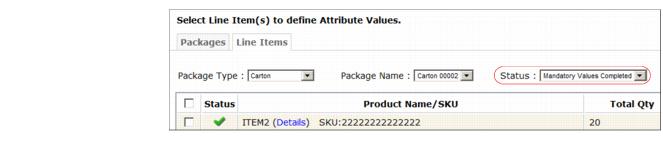
To display corrected and uncorrected items, in Status click Show All.
|
18
|