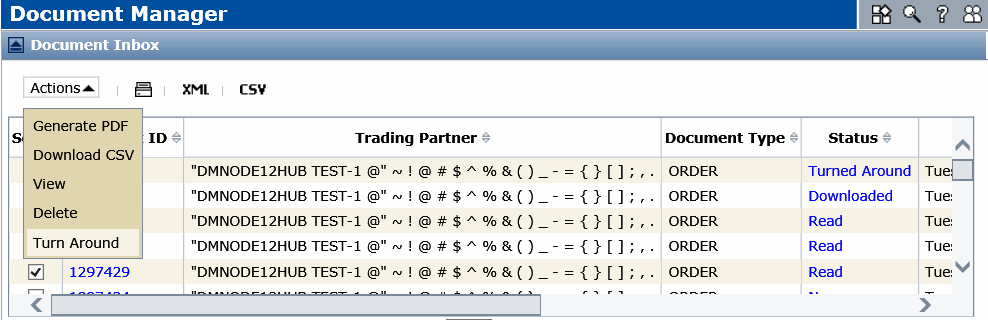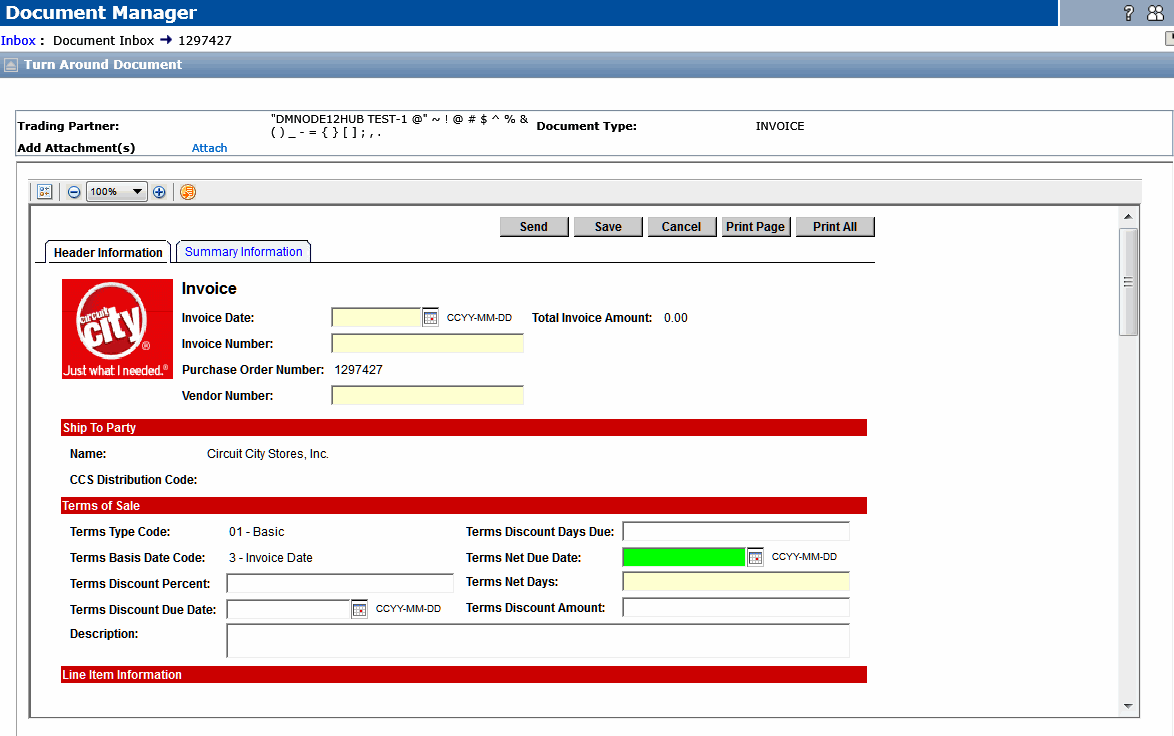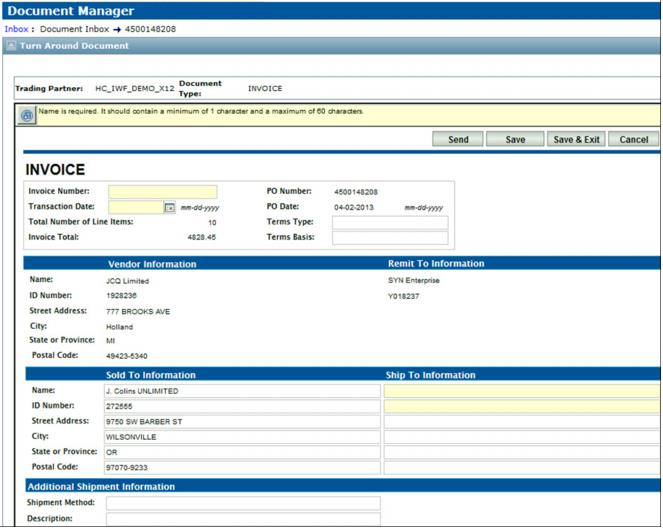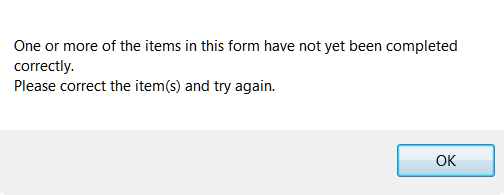When you turn around multiple documents, IWF updates the document status for all documents.
To turn around a document
|
1
|
Click the Document Manager tab.
|
|
2
|
Click Inbox.
|
|
3
|
In the Document Inbox, check the appropriate check box for the document you want to turn around. You can also select multiple documents from multiple pages.
|
|
4
|
|
5
|
Select the template for the document type from the Template drop-down menu. Then, click Submit.
|
A new document form opens in the Turn Around Document page.
The example form below does not use a forms viewer.
|
7
|
Click Save.
|
Note: If you save or send a new Turn Around document, or exit the page before completing all required fields, a warning prompts you to add the required information. Click OK to go back and complete the form.