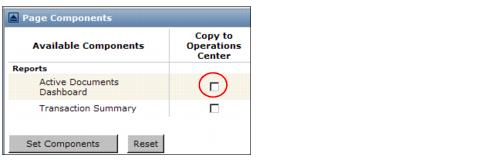When you first use Active Documents Classic, the Active Documents Dashboard on your Operations Center page might be minimized. Display it the way you would display any minimized page.
Otherwise, go ahead and “Use the Active Documents Dashboard.”
Or, to work directly with your documents, click the Reports tab.
To enable the dashboard, do the following.
|
1
|
|
2
|
In the Copy to Operations Center column, click the Active Documents Dashboard check box > Set Components.
The Active Documents Dashboard is added to the Configure This Page
|
3
|
(Optional) In the Active Documents Dashboard row, remove the check in the Minimize column check box to deselect the Minimize option, unless you want the Dashboard to display in a minimized state. (You can maximize the Dashboard manually.)
|
|
4
|
(Optional) If you want the Active Documents Dashboard to display above the Message Center on the Operations Center page, in the Order column, change the values to 1 for the Active Documents Dashboard and 2 for the Message Center.
|
|
5
|
Click Apply.
|
|
6
|
Trading Grid re-configures the Operations Center page and displays the Active Documents Dashboard.
|