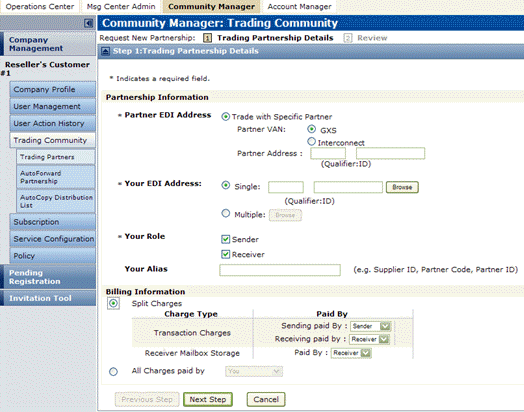A standard trading partnership is set up so you can send (and receive) transactions with one specific trading partner. This partnership can then be further defined to:
To request a standard trading partnership.
|
1
|
On the Account Manager tab, click Trading Community.
|
The Trading Community Company List page opens. 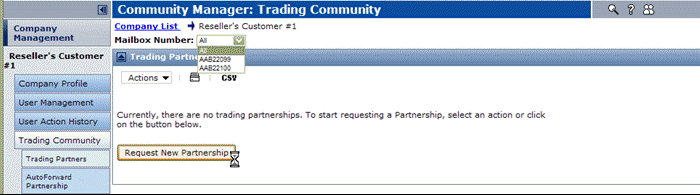
|
|
If your company has multiple mailboxes, select the applicable mailbox for the new partnership from the Mailbox Number list, or select All.
|
|
|
If this is your first partnership, click Request New Partnership.
|
|
|
The Step 1: Trading Partner Details page opens.
|
3
|
In the Partnership Information section, enter the following information:
|
|
If necessary, click Trade with Specific Partner.
In Partner VAN, do one of the following:
In Partner Address, enter the trading partner’s EDI address.
|
|||||
|
|||||
|
If you select both Sender and Receiver, Trading Grid Online creates two partnerships for this Mailbox number and trading partner.
|
|||||
|
4
|
In the Billing Information section, select the billing option established by you and the trading partner.
|
|
5
|
Click Next Step.
|
|
|
If you entered an Interconnect EDI Partner Address in Step 3 which does not currently exist in Trading Grid Online, a message displays.To add the EDI partner address, continue with the following three steps.
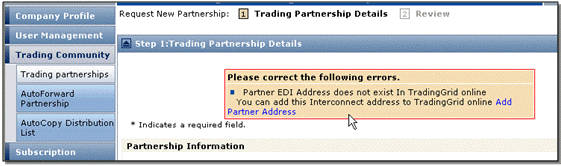 |
|
1
|
Click the Add Partner Address link.
|
The Add Interconnect Partner EDI Address page opens.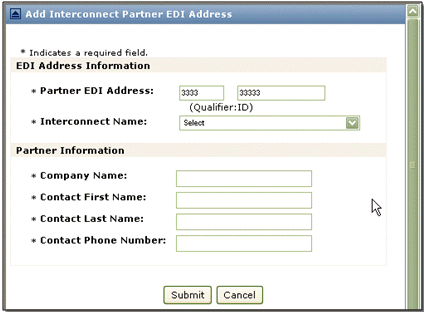
|
3
|
Click Submit.
|
|
|
To make any changes, click Previous Step to return to Step 1 page.
|
|
|
Make the changes, click Next Step to return to this page.
|
|
8
|
Click Submit.
|
The Trading Partnership Request Complete page opens.
|
9
|
Click Return to Trading Partnership List.
|
The Trading Partnerships list page opens. The new partnership displays in the list with a type of Normal and a status of Pending Partner Approval.
To approve or reject, view, modify, or terminate a Standard Partnership
|
1
|
On the Account Manager tab, click Trading Community.
|
|
2
|
In the Trading Partnerships listing, select the partnership to approve, reject, view, change, or terminate.
|
|
The partnership status changes to Approved.
Note: Only a partnership with Pending Your Approval can be approved.
|
|
|
The partnership status changes to Rejected.
Note: Only a partnership with Pending Your Approval can be rejected.
|
|
|
Note: You can only modify the billing information. To modify other partnership details:
|
|
|
4
|
Click Save.
|